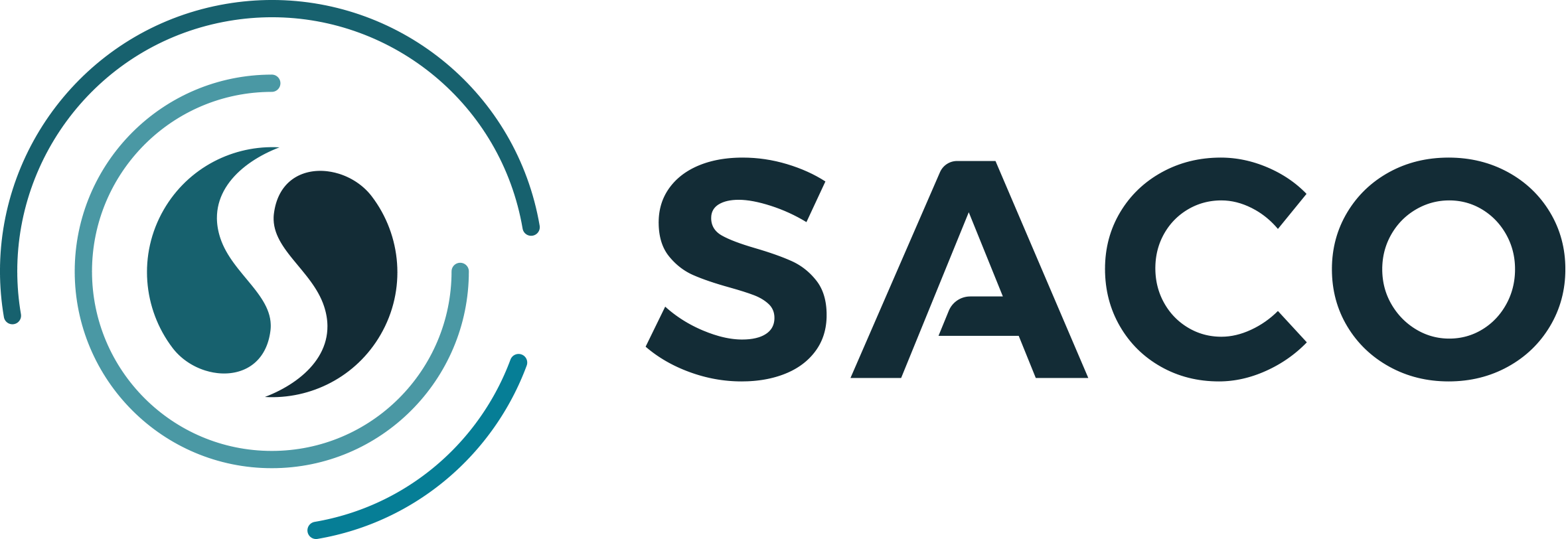Login
Login
Delete
Are you sure you want to delete (999) item(s)?
Exit
Are you sure you want to exit?
Exit
Are you sure you want to exit the assessment?
Create Cancel
Are you sure you want to cancel? Any unsaved data will be lost.
Edit Cancel
Are you sure you want to cancel? Any unsaved data will be lost.
Clocking
Timeout reached. No clockings occurred.
Delete
Are you sure you want to delete (999) item(s)?
Loading
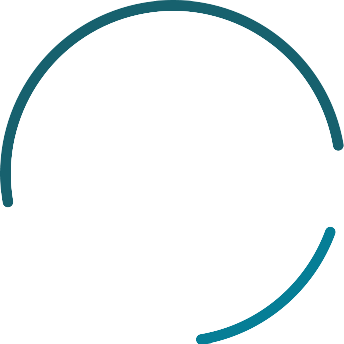
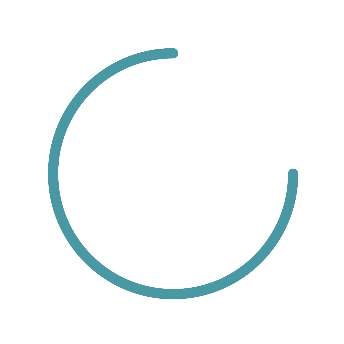
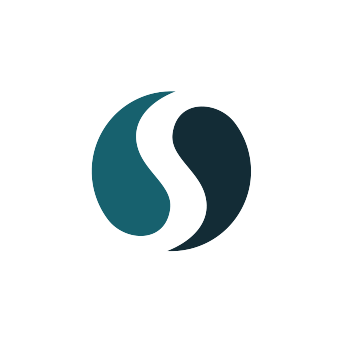
DISCLAIMER
The owners of this site make every effort to ensure that the information contained on this website at the time of publishing is true and accurate.
Please note that neither the owners of the site, nor their associated agents, can guarantee that this information is accurate at all times.
As a result, the owners of this site accept no responsibility or liability that may arise through the reliance of any user on any of the information contained herein.
PHISHING SCAMS WARNING
Be aware that there are many scams, including online scams and phishing attacks, many of which make unauthorised use of Bidvest's name or trade marks, that seek to exploit
the public. Always verify that the account to which you are making a payment or that the order which is being made is actually for Bidvest. If in doubt, please contact us at
support@saco.co.za
Please report all phishing emails or other suspected scams to
support@saco.co.za